How to Connect Your Metamask Wallet
In order perform actions on Steer dApp/Incentivized Testnet, you’ll need to connect a crypto wallet to our platform. Currently, the protocol supports two types of wallet connections.
This guide will show you how to get connected via Metamask.
If you aren’t already in possession of Metamask wallet you can register to create one and download using below link-
Metamask Extension: https://metamask.io/
Once you have access to a compatible wallet, return to the Steer dApp/Incentivized Testnet via http://testnet.steer.finance/ and click ‘Connect Wallet’ in the top right corner of any page on the platform.
Upon doing so, a pop-up will appear asking you to choose which accounts within your wallet you’d like to connect to the Steer dApp/Incentivized Testnet. You can select accounts individually by clicking on the boxes to the left of each account or all of them by choosing “select all.” Once you’ve picked those you’d like to connect, click ‘Next.’
Note: if you attempt to click “connect wallet” again at this point you will receive the “Failed to connect” error message in the bottom right and nothing will transpire, you must click “Next” to proceed.
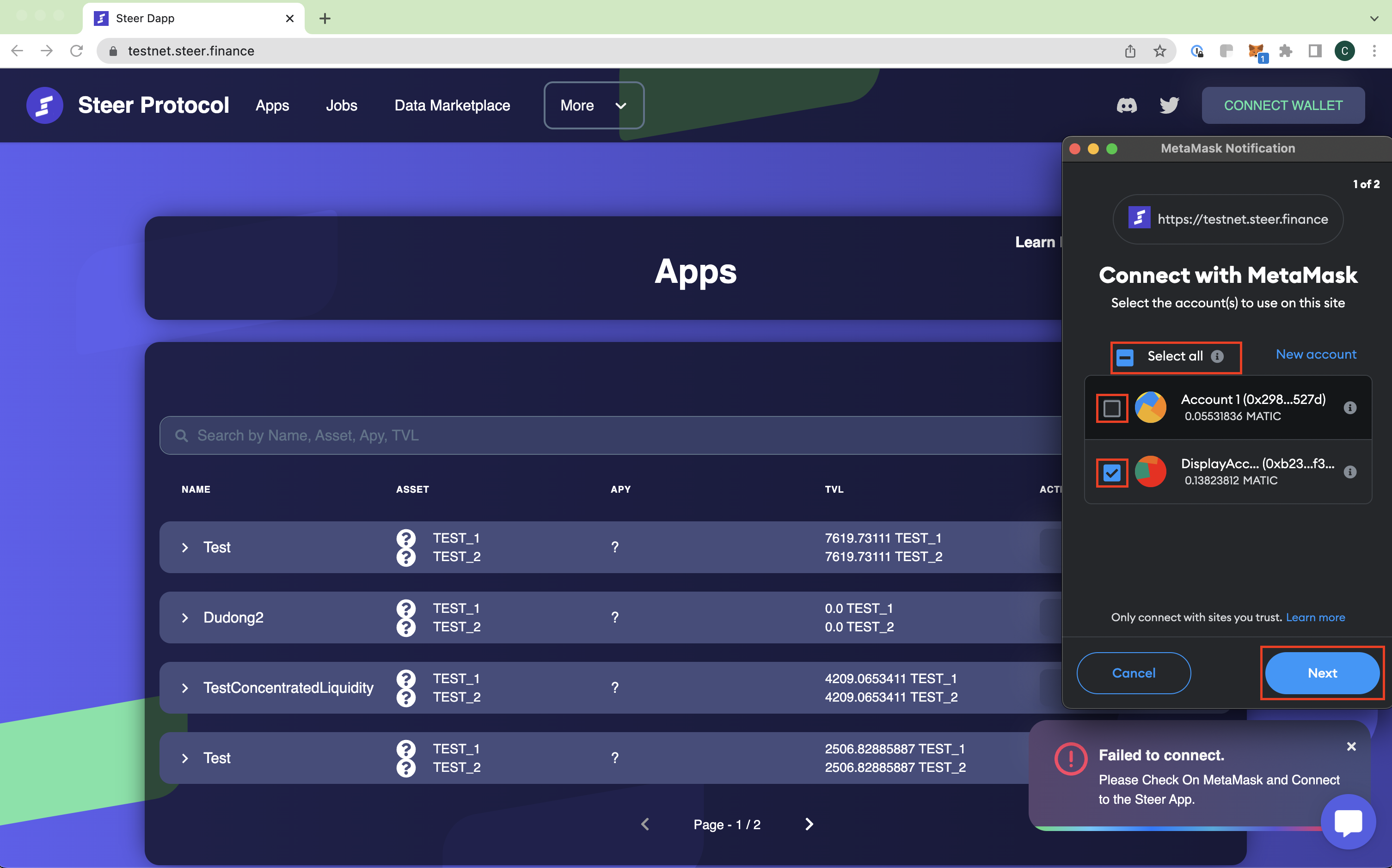
You’ll then be directed to a second page where you’ll be prompted to agree to the allow the platform the listed permissions in order to interact with your wallet. Click connect to complete the process!

In the pop-up window, you will see the platform attempting to interact with your wallet. Select the wallet you have chosen to connect when prompted to complete the process.
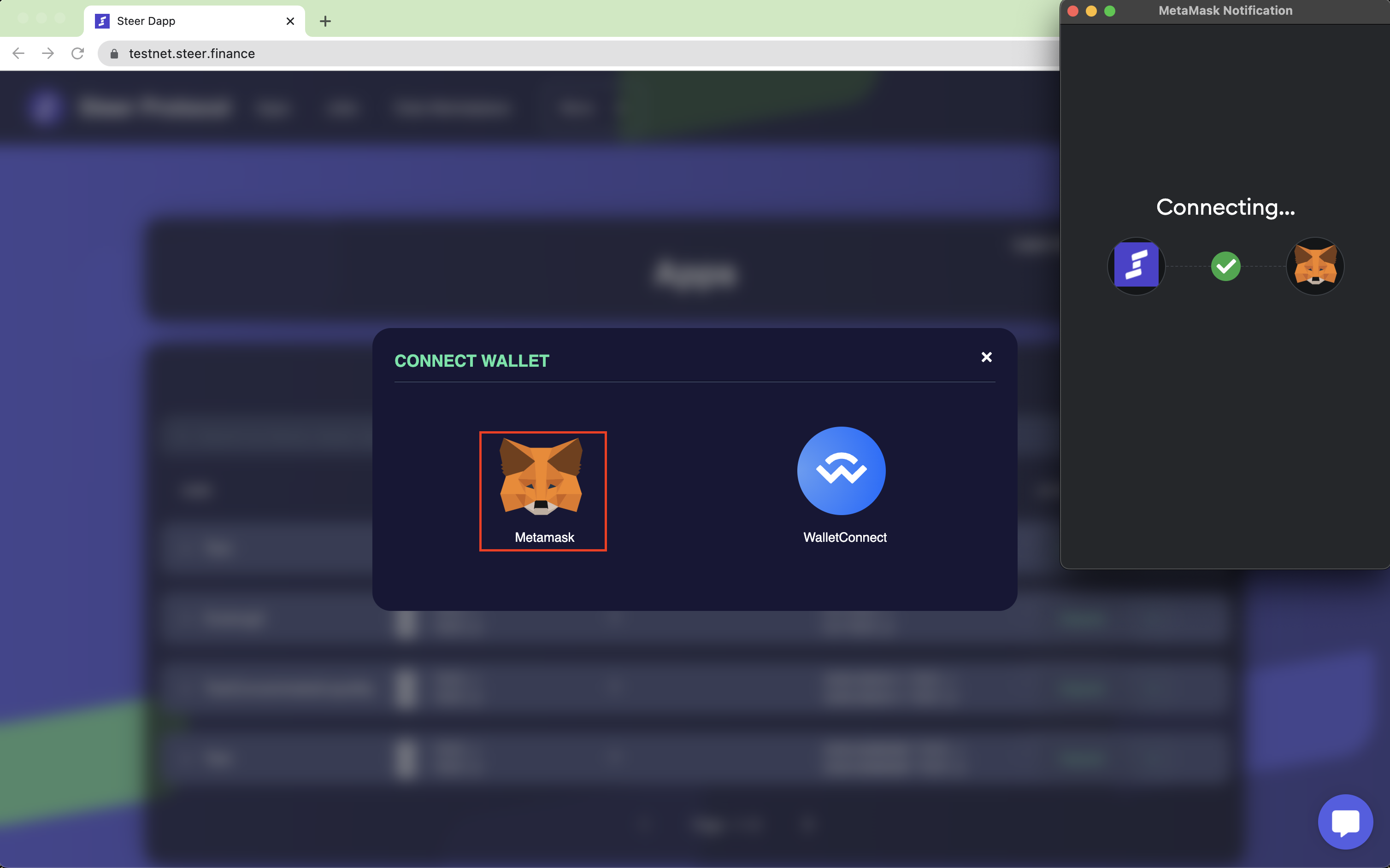
If successfully executed, you will see the “connect wallet’ button has been replaced with fields displaying the network you are operating the platform on, the useable assets contained in your wallet, and your wallet address. You may also briefly see a message flash across the screen showing a beaker icon and the text “Welcome to Steer Testnet” while the system confirms you are registered on our testnet whitelist. Note: clicking on your wallet address will automatically copy it to your clipboard.
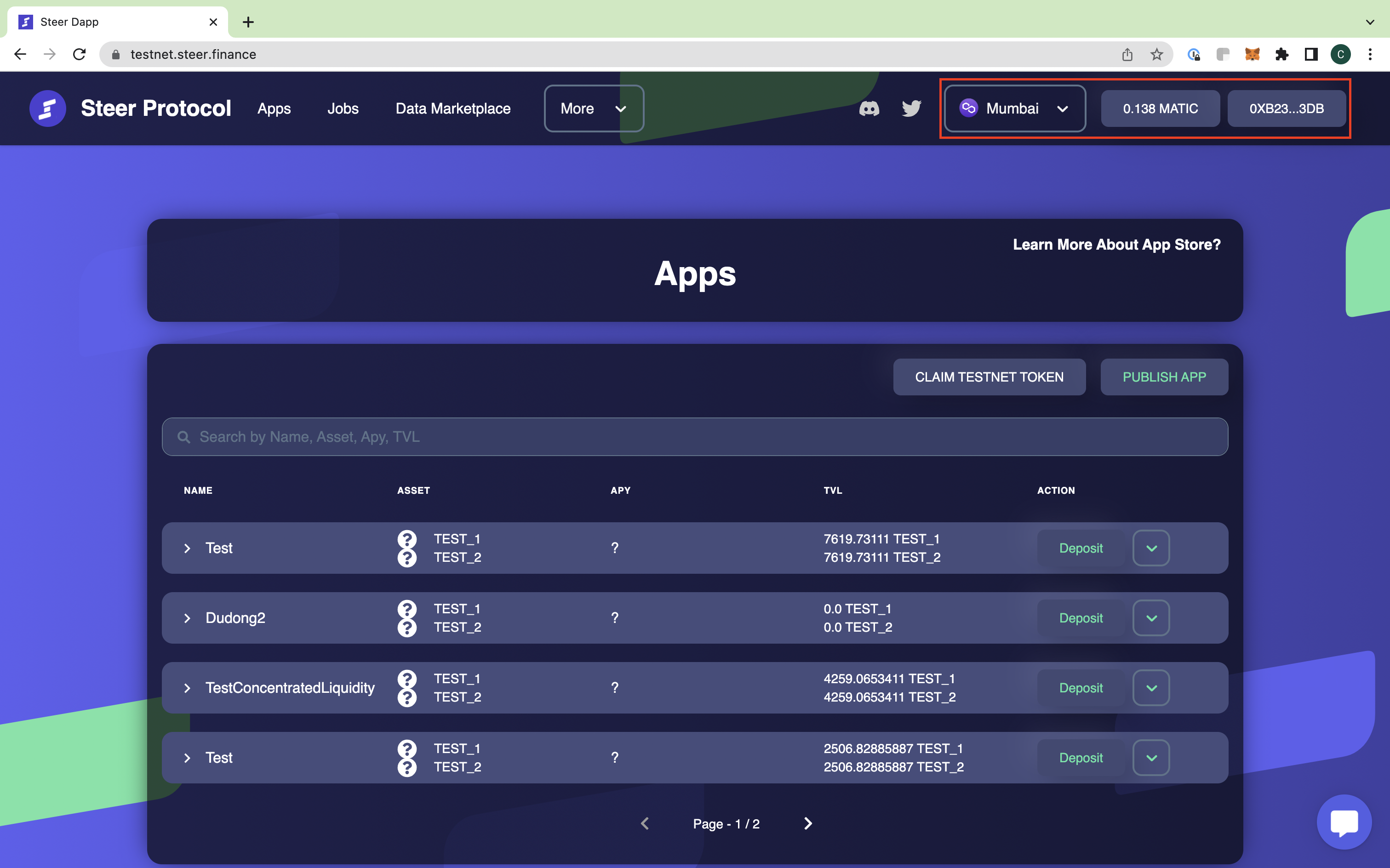
Additionally, connectivity will be confirmable if a green icon and the word “connected” to the left of your wallet name and under the fox logo after clicking the metamask plug-in.
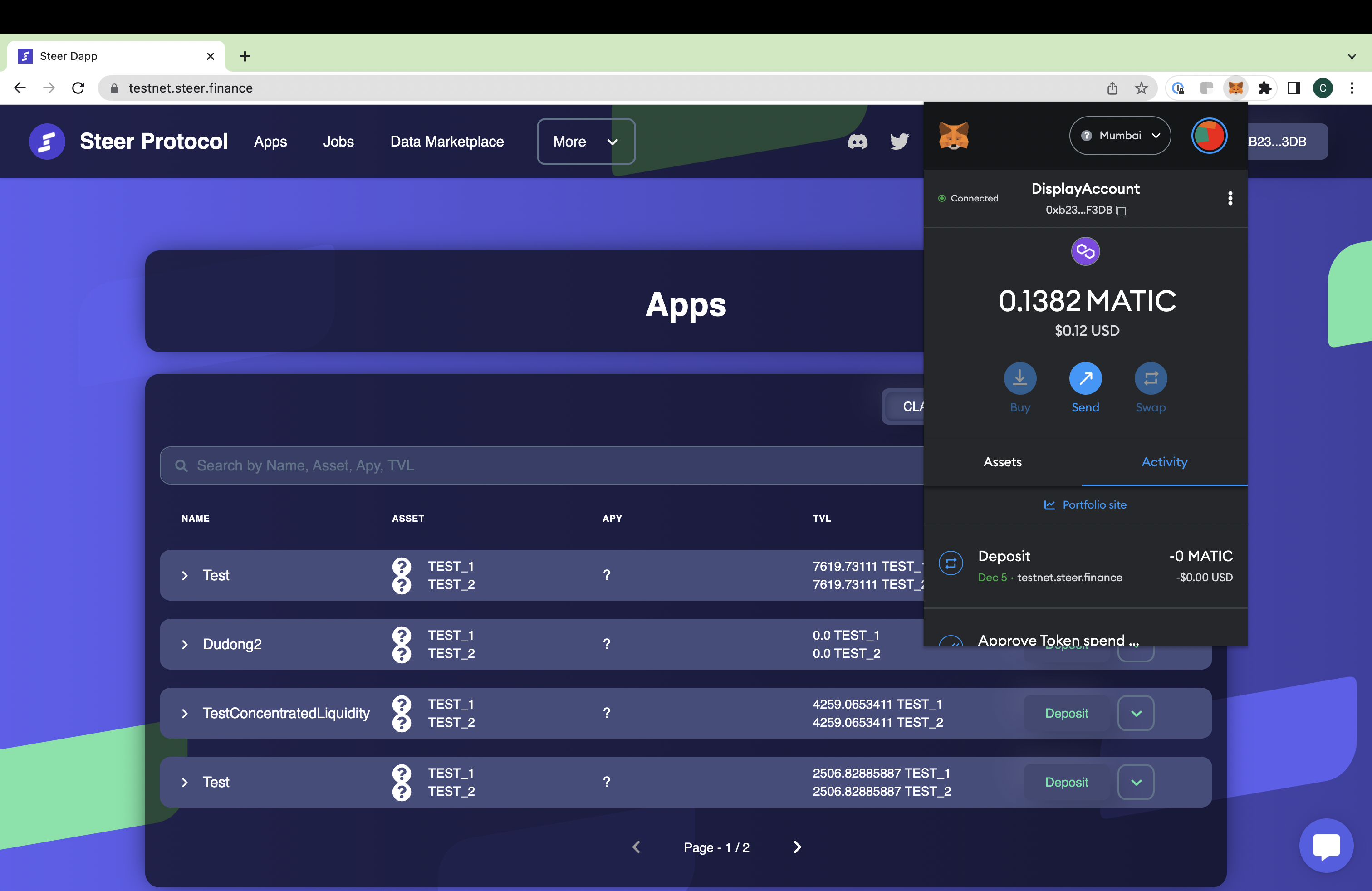
Congratulations, you are off on the first steps of your DeFi journey with Steer! Your wallet is now connected to the Steer dApp/Incentivized Testnet.
Look forward to the next guide to learn more.